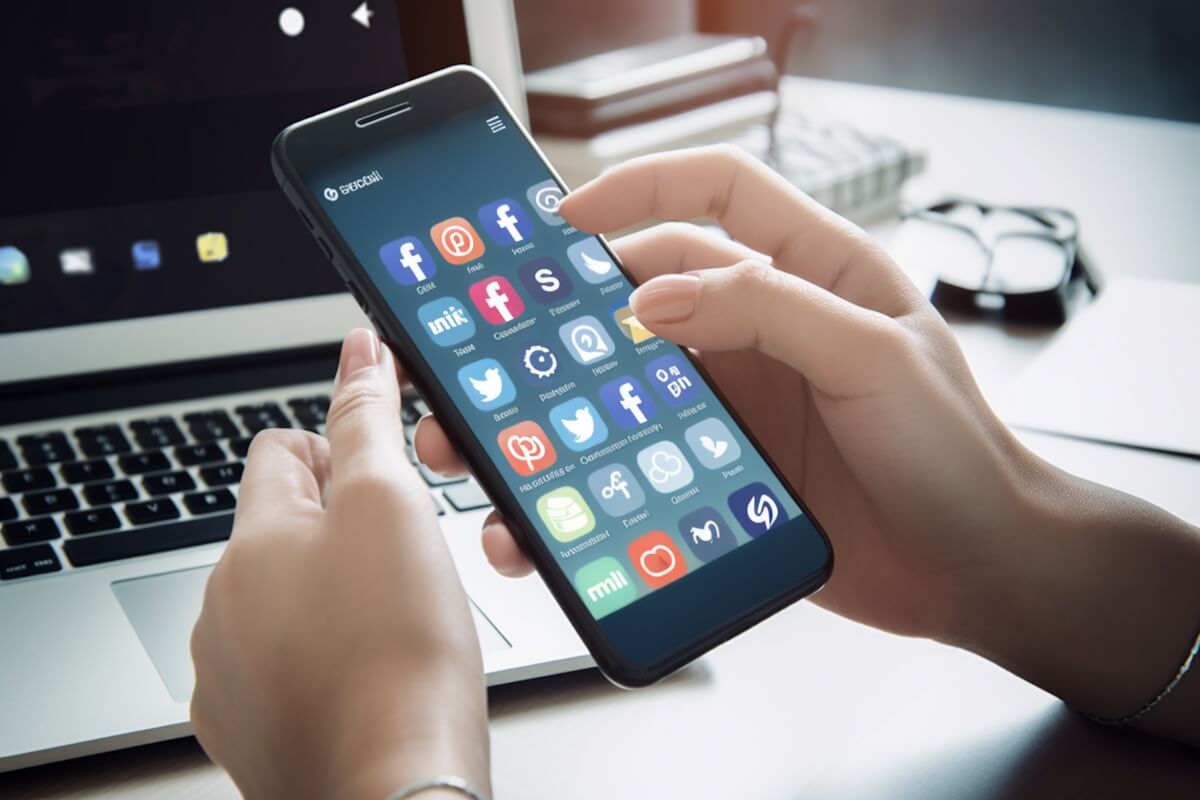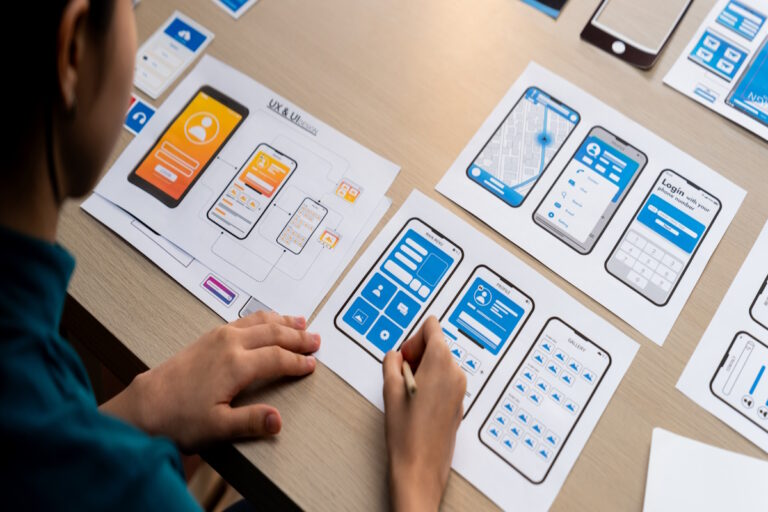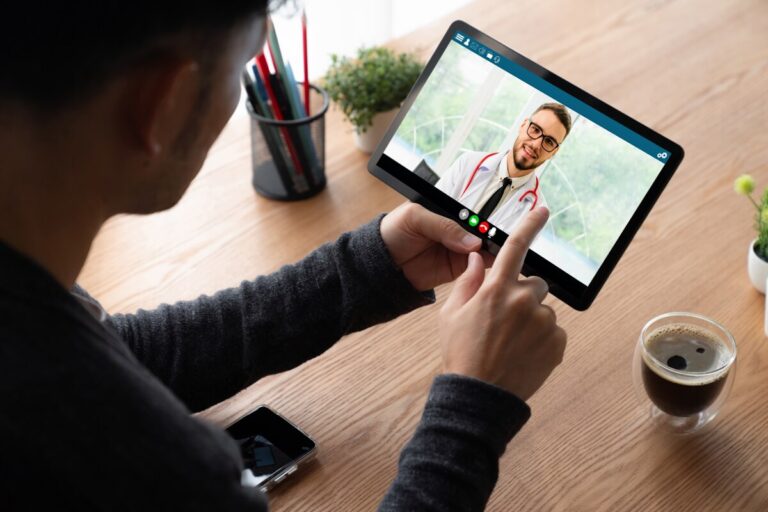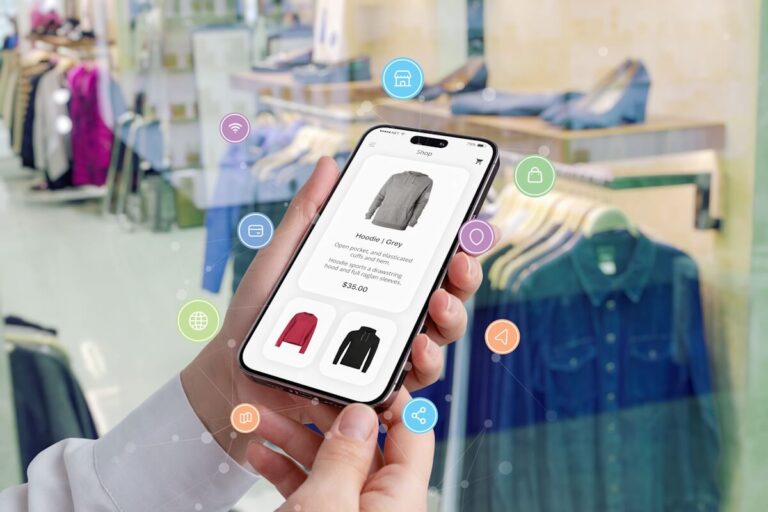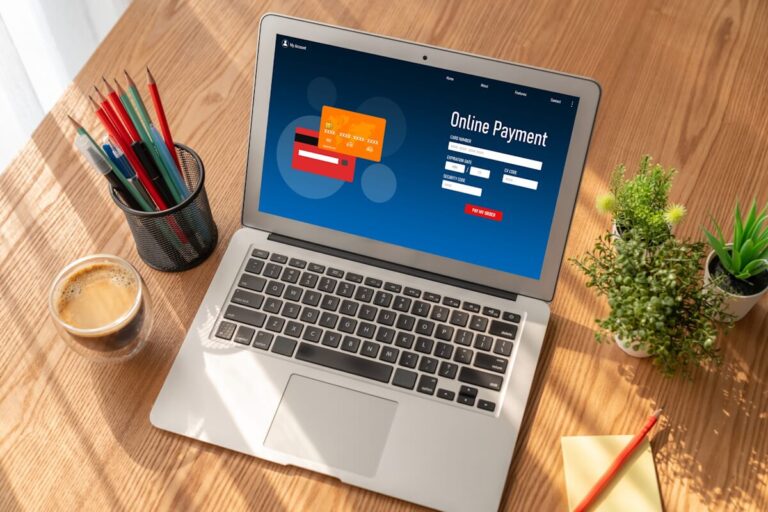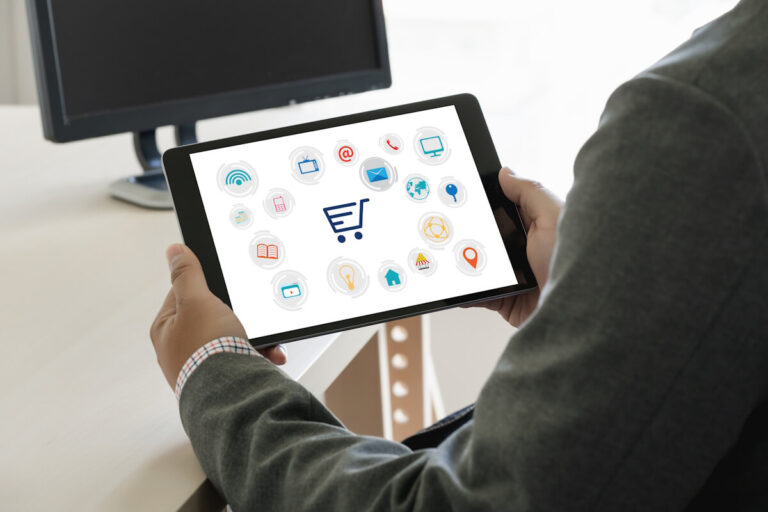SwiftUI is a modern way to build user interfaces across all Apple platforms, including iPhone and iPad. It provides a declarative syntax that makes it easy to create and manage complex UI components with less code. In this article, we will explore the benefits of using SwiftUI for iPhone and iPad app development.
Why Use SwiftUI?
1. Declarative Syntax
SwiftUI uses a declarative syntax, which means you describe the desired UI and let the framework figure out how to render it. This leads to cleaner and more readable code compared to imperative UI frameworks. With SwiftUI, developers can focus on the end result without having to worry about the underlying implementation details.
2. Cross-Platform Compatibility
With SwiftUI, you can build apps that run seamlessly on multiple Apple platforms, including iPhone, iPad, Mac, Apple Watch, and Apple TV. This allows you to reach a wider audience with your app and ensures a consistent user experience across different devices. By leveraging SwiftUI’s cross-platform capabilities, developers can save time and resources by reusing code and design elements.
3. Interactive Previews
One of the key features of SwiftUI is the live preview functionality, which lets you see how your UI changes in real-time as you write code. This makes it easier to iterate on designs and quickly test different layouts. Developers can instantly see the impact of their code changes and make adjustments on the fly, resulting in a more efficient development process.
4. Native Performance
SwiftUI is built on top of Apple’s native frameworks, such as UIKit and AppKit, which means it offers excellent performance and seamless integration with other platform features. This results in smooth animations, responsive touch interactions, and overall better user experience. By leveraging SwiftUI’s native performance capabilities, developers can create fast and responsive apps that provide a superior user experience.
Getting Started with SwiftUI
To start using SwiftUI for iPhone and iPad app development, you need to have Xcode installed on your Mac. Xcode is the official IDE for Apple development and includes SwiftUI support out of the box.
1. Creating a New Project
Open Xcode and create a new project. Choose the App template and select SwiftUI as the user interface technology. This will generate a basic SwiftUI project structure with a ContentView.swift file. This file serves as the entry point for your app’s user interface and can be customized to create the desired layout and design.
2. Building UI Components
In SwiftUI, UI components are called views and are defined using structs that conform to the View protocol. You can create views by combining built-in components like Text, Image, Button, and VStack. By leveraging SwiftUI’s modular approach to building UI components, developers can create reusable and customizable views that enhance the user interface of their app.
3. Handling User Input
SwiftUI provides modifiers to handle user input, such as onTapGesture for handling tap events on views, and TextField for capturing text input from users. You can also use @State and @Binding properties to manage view state and data flow. By utilizing SwiftUI’s built-in input handling mechanisms, developers can create interactive and user-friendly apps that respond to user interactions seamlessly.
4. Testing on Simulator
Once you have built your UI components, you can test your app on the Xcode Simulator. The simulator allows you to run your app on different device types and screen sizes, helping you ensure that your app looks good on all devices. By testing your app on the simulator, you can identify and fix any layout or design issues before deploying your app to actual devices, ensuring a consistent user experience across different screen sizes.
Advanced SwiftUI Techniques
1. Data Management
In SwiftUI, you can use the @State, @Binding, @ObservedObject, and @EnvironmentObject property wrappers to manage data flow within your app. These wrappers allow you to update views dynamically in response to changes in data. By effectively managing data within your app using SwiftUI’s data management techniques, you can create dynamic and responsive user interfaces that adapt to changes in data seamlessly.
2. Navigation and Routing
SwiftUI provides navigation primitives like NavigationView, NavigationLink, and NavigationButton for implementing app navigation and routing. You can create hierarchical navigation structures and pass data between different views. By leveraging SwiftUI’s navigation capabilities, developers can create intuitive navigation flows that enhance the overall user experience of their app.
3. Custom Styling
You can customize the appearance of your app using modifiers like .foregroundColor, .padding, and .background. SwiftUI also supports theming and dark mode, allowing you to create visually appealing UI designs. By customizing the styling of your app using SwiftUI’s styling modifiers, you can create unique and visually engaging user interfaces that reflect your app’s branding and design aesthetics.
4. Integrating with UIKit
If you need to use UIKit components in your SwiftUI app, you can do so by wrapping UIKit views in a UIViewRepresentable or UIViewControllerRepresentable struct. This allows you to leverage existing UIKit functionality within your SwiftUI project. By integrating with UIKit components, developers can access additional functionality and features that are not natively available in SwiftUI, expanding the capabilities of their app.
Conclusion
SwiftUI offers a modern and efficient way to build iPhone and iPad apps, with its declarative syntax, cross-platform compatibility, and native performance. By following the best practices and leveraging advanced SwiftUI techniques, you can create stunning and user-friendly applications that delight users across all Apple devices. With its intuitive design tools and powerful features, SwiftUI empowers developers to create innovative and impactful apps that provide a seamless user experience on Apple platforms. Contact us today to start building your iOS app and be a part of this exciting revolution. The possibilities are endless, and the impact is immeasurable. So let’s take on this challenge together!
FAQs:
1. Why should I use SwiftUI for iPhone and iPad app development?
Using SwiftUI for iPhone and iPad app development provides benefits such as declarative syntax for cleaner code, cross-platform compatibility, interactive previews, and native performance.
2. How can I get started with SwiftUI?
To start using SwiftUI, you need to have Xcode installed on your Mac. Open Xcode, create a new project with SwiftUI as the user interface technology, and start building UI components using views.
3. How can I handle user input in SwiftUI?
SwiftUI provides modifiers like onTapGesture for handling tap events and TextField for capturing text input. You can also use @State and @Binding properties to manage view state and data flow.
4. How can I test my SwiftUI app on a simulator?
Once you have built your UI components, you can test your SwiftUI app on the simulator within Xcode to see how it looks and functions on iPhone and iPad devices.